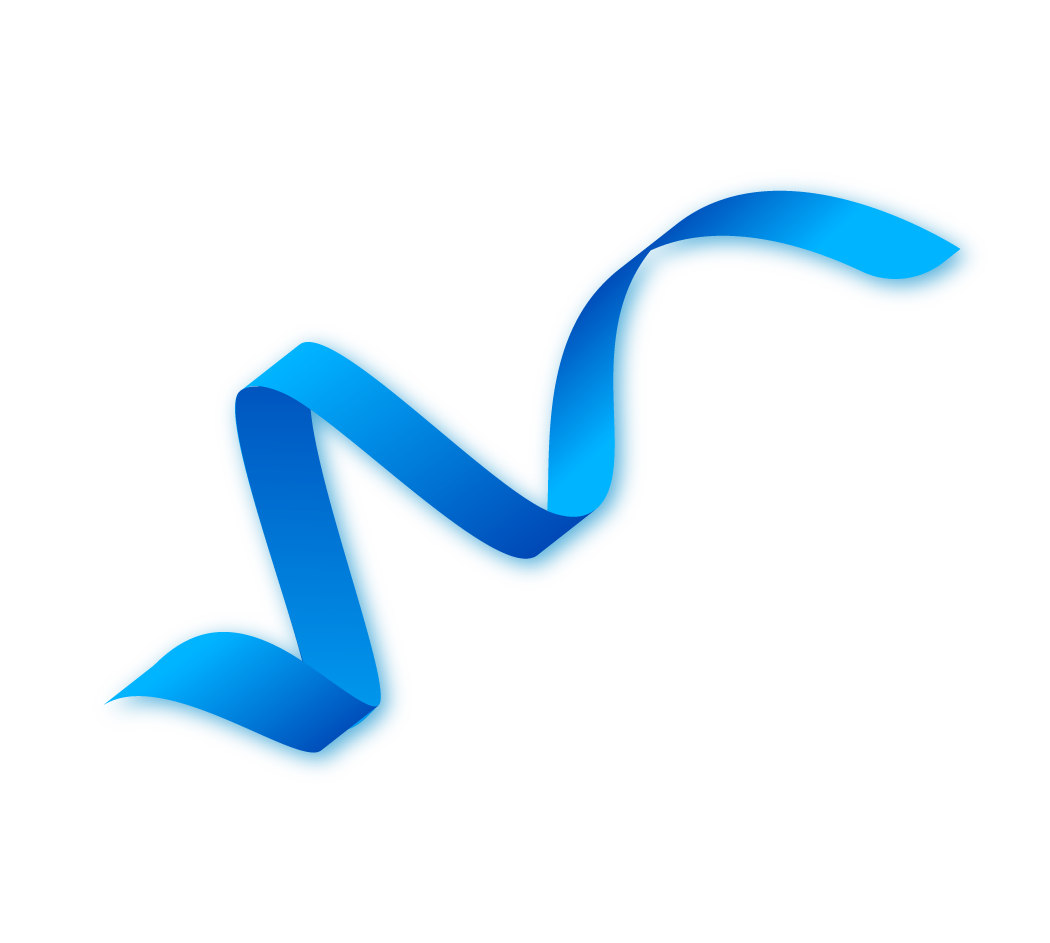Wildix Add function keys
Do you need to speak to your colleague or a business associate quickly, but you have to enter the number first? Then use the handy function keys within Wildix Collaboration. This allows you to call the person you want very quickly. In this manual we explain in detail how you can add a function key.
Starting steps for Wildix
1. Open your web browser on the PC/laptop.
2. Go to your Wildix Collaboration (xxx.wildixin.com).

3. Log in with your login details. This is your extension number and password.
4. Go to “Settings” within the Wildix Collaboration.

5. Then click on “Function keys”.

To add a colleague as a function key, follow the steps below
1. Click on the dropdown menu and select “Colleague”.

2. Then click on the plus sign next to it.

3. You will then see that an extra function key has been added.

4. Now we have to fill in the function key correctly.
5. First we will assign a colleague to the function key.
6. Click on the dropdown menu to see the list of colleagues.

7. Select the desired colleague.
8. You can enter a custom name in the “Label” field. If you do not fill this in, it will automatically become your colleague's name.

9. Next to the “Label” field there are 3 more icons, an eye, a speaker, and an arrow.

10. The eye shows whether the person is busy, receiving a call or is free.
11. The speaker gives a sound message.
12. The arrow allows you to drag your telephone call to a function key to immediately transfer the call.
13. Then click “SAVE” at the bottom of the page.

14. When you now look at “Function keys” you will see that your colleague is displayed.

To add a business contact as a function key, follow the steps below
1. Click on the dropdown menu and select “Speed dial”.
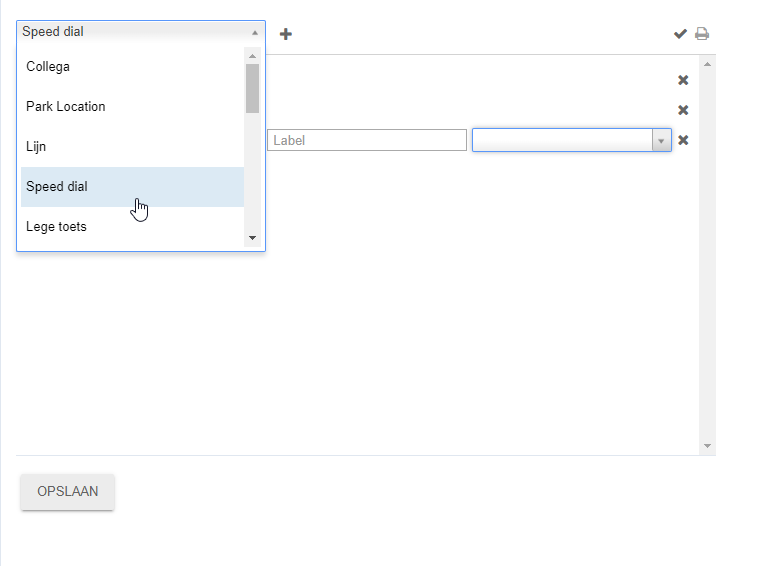
2. Then click on the plus sign next to it.
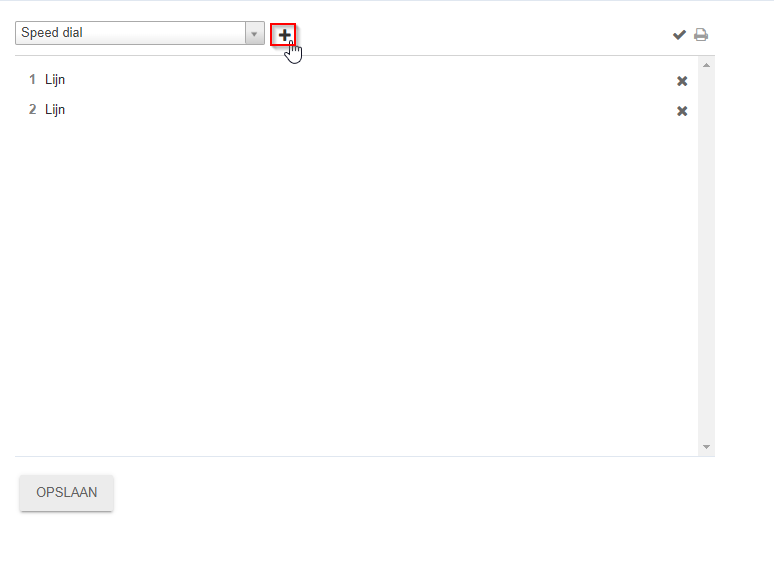
3. You will then see that an extra function key has been added. Now we have to fill in the function key correctly.
4. First we will assign a business contact to the function key.
5. Click on the dropdown menu to enter a business relationship. This can be done from the phone book or a new number.

6. You can enter a custom name in the “Label” field. If you do not fill it in, it will automatically become the name or number.
7. There is another arrow next to the “Label” field.
8. The arrow allows you to drag your telephone call to a function key to immediately transfer the call.

9. Then click “SAVE” at the bottom of the page.

10. When you now look at “Function keys” you will see that your business contact is displayed.
Conclusion
This way you can easily and quickly reach colleagues and business associates with the function keys within Wildix Collaboration.
Do you have any questions about Wildix?
Then send an email to our support@attcomputer.nl or call to +31850410341
24 hours a day, 365 days a year
IT Support
Our IT support is excellently organized. Our employees are available 365 days a year, 24 hours a day, 7 days a week.